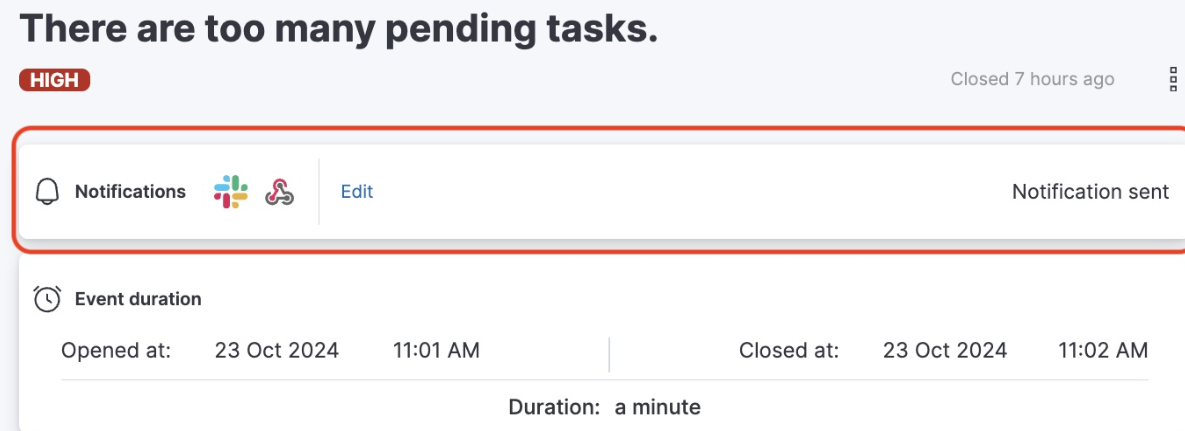Notifications Settings
Elastic Cloud Hosted
AutoOps can notify you of new events opened or closed through various methods and operation management tools. With a customizable mechanism, you can specify which events you want to be notified about, how you wish to receive these notifications, and their frequency.
Only organization owners can configure these settings.
To set up notifications you have to:
- Set up connectors to specify where the notifications will be sent.
- Add notification filters to determine which events will be sent to each connector.
To receive notifications for new events, the first step is to specify where the notifications should be sent. AutoOps provides a selection of built-in connectors to choose from. You can set up multiple connectors, even of the same type, based on your needs.
- On the Notifications Settings page, navigate to the Connector Settings tab and click Add.
- From the drop-down list, choose the connector you want to set up and follow the instructions.
- Click Validate to send a test message.
- Save your settings.
A notification filter lets you choose which events to receive notifications for and how you want to be notified. You can create an unlimited number of filters, and the same connector can be used across multiple filters.
To set up a filter, follow these steps:
- On the Notification settings page, navigate to the Filter Setting tab and click Add.
- Choose a name that best describes the type of alert notification. This name will appear in other reports and dashboards.
- Select the deployments that the new created events will trigger the alert for.
- Select the connectors to receive the notification.
- Use the Delay field to set the period of time AutoOps will hold before sending the notification. If during this time all of the events listed in this filter are closed by AutoOps, no notification will be sent.
- Choose the type of events this filter applies to.
The following connectors are available with AutoOps:
To set up notifications via email, follow these steps:
- Add a new Email connector.
- Add a list of emails. You can add up to 40 emails for a single email connector, and opt in to get alerts also when events close.
- To receive notifications, scroll down the Notification page and click Add.
- Fill in the filter details.
- Select the events that you want to send to this connector.
PagerDuty
The PagerDuty integration consists of the following parts:
PagerDuty configuration
- Follow the steps described in the Events Integration Functionality section.
- Save the integration URL key as you will need it later.
AutoOps configuration
- Add a new PagerDuty connector using the PagerDuty configuration application key.
- To receive Slack notifications, add a notification filter. Scroll down the Notification page and click Add.
- Fill in the filter details.
- Select the events that should be sent to this output.
Slack
To set up a webhook to send AutoOps notifications to a Slack channel, go through the following steps.
- Go to https://api.slack.com/apps
- Click Create new App.
- Select From Scratch.
- Choose a name for your webhook and the workspace to create the app. Click Create App.
- From the left menu, select Incoming Webhooks.
- Toggle the Activate Incoming Webhooks to On.
- Click Request to Add New Webhook.
- Select a Slack channel from the list to receive the notifications and click Allow.
- Copy the webhook URL to set up the webhook notification connector in AutoOps.
- Add the webhook URL when creating the connector.
VictorOps
The VictorOps integration consists of the following parts:
VictorOps configuration
- Follow the steps described in the REST Endpoint Integration Guide.
- Save the integration URL key as you will need it later.
AutoOps configuration
- Add a new PagerDuty connector using the PagerDuty configuration application key.
- To receive Slack notifications, add a notification filter. Scroll down the Notification page and click Add.
- Fill in the filter details.
- Select the events that should be sent to this output.
Opsgenie
The Opsgenie integration consists of the following parts:
Opsgenie configuration
- Open the main page of your Opsgenie account and click the Teams tab (a team must be defined).
- Go to the Settings tab of your Opsgenie page, and select Integrations.
- Select your Team and click Integrations from the left menu.
- Click Add Integration. On the Integration List, search for API.
- Name your integration and click Save.
AutoOps configuration
- Open AutoOps and go to User Profile. Then, select Notifications.
- Click Add and select Opsgenie from the dropdown list.
- Name your connector and add Api Key from opsgenie API configuration. Click the validate button to make sure that your notification setting is working. Don’t forget to save your notification connector!
- To receive notifications on Opsgenie, you need to add a notification filter. Scroll down the Notification page and click Add.
- Fill in the filter details.
- Select events that should be sent to this output.
Microsoft Teams
To create an incoming webhook on your Microsoft Teams, follow these instructions.
Save the URL displayed during the creation of the incoming webhook, as you will use it during the AutoOps configuration.
AutoOps configuration
- Add a new MS team connector using the URL from Microsoft Teams.
- To receive notifications into Microsoft Teams, you need to add a notification filter. Scroll down the Notification page and click Add.
- Fill in the filter details.
- Select events that should be sent to this output.
Webhook
A webhook enables an application to provide other applications with real-time information. A webhook is a user-defined HTTP callback (HTTP POST), which is triggered by specific events.
How to add a webhook notification
Go to Settings > Notifications > Connector settings and click Add.
Select Webhook from the drop-dowon list and enter the following details:
- Name: It must be a unique name for this webhook.
- URL: This is the endpoint to which HTTP POST requests will be sent when events occur.
- Method: POST
- Header: Content-Type, application/Json
Review and update the message as it appears in the body section. AutoOps provides a set of optional fields to use in the message. Read your application documentation for the expected message schema.
RESOURCE_ID: Customer Deployment IDRESOURCE_NAME: Customer Deployment nameTITLE: The title of the event.DESCRIPTION: The description of the issue that was found.SEVERITY: One of the 3 severity levels (High, Medium and Low).STATUS: Indicate if the event is currently open or close.MESSAGE: The background and impact of the issueSTART_TIME: The time the event was open.END_TIME: The time the event was closed.ENDPOINT_TYPE: The type of the endpoint (Slack, PagerDuty, Webhook, Opsgenie, VictorOps and MS Teams).AFFECTED_NODES: List of node names.AFFECTED_INDICES: List of indices names.EVENT_LINK: Direct link to the event in AutoOps.
Click Validate to check your settings, and then click Save.
Optionally, you can test the webhook integration by using the webhook.site.
When the connector settings have been completed, continue to set up the notification filter to define which events you’d like to be notified about.
From the Notifications report, you can check all the notifications sent. The report lists all the events that were set up in the notification filters and provide their status.
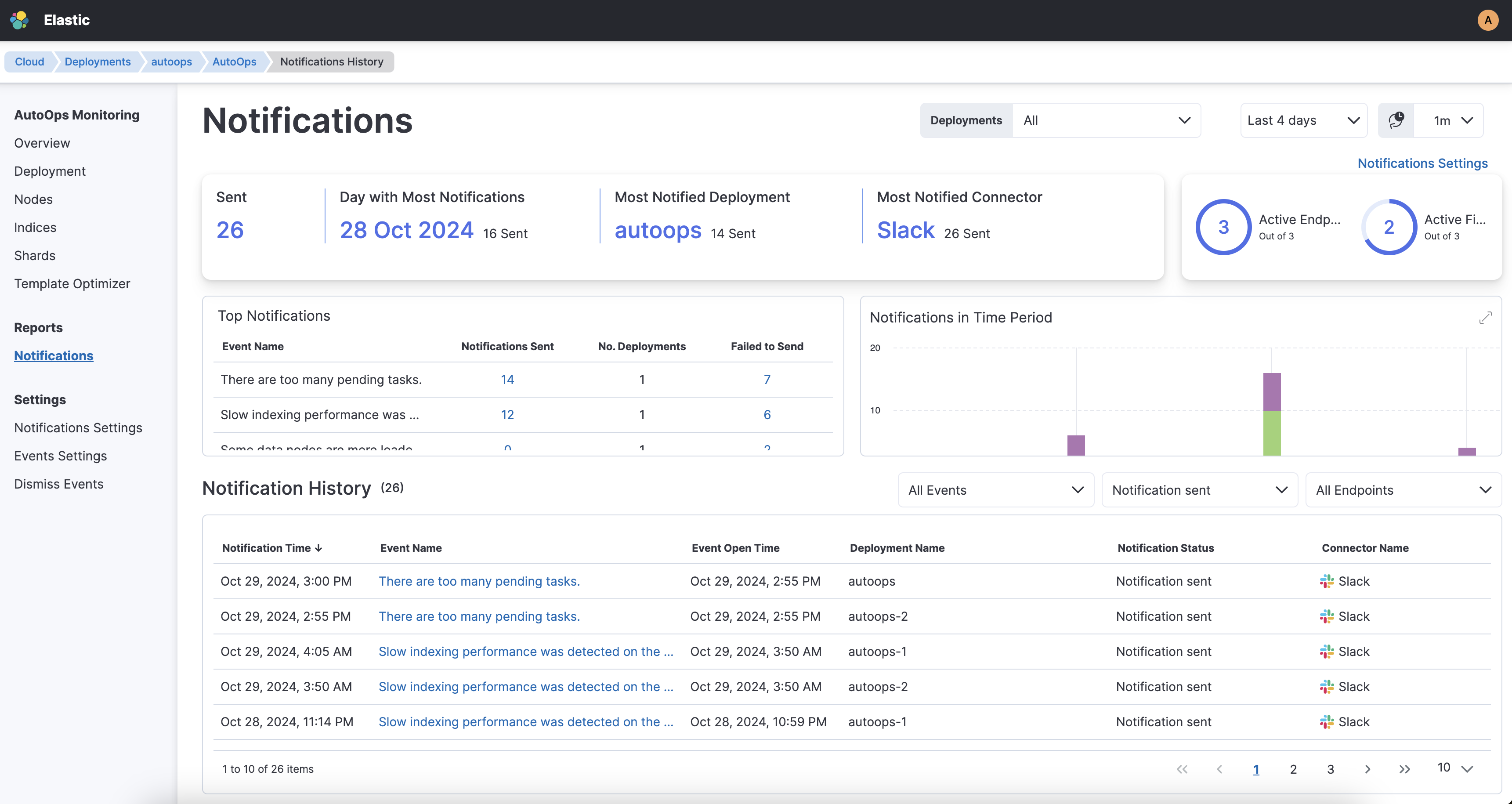
The notification can have one of the following statuses:
- Notification sent
- Connector not defined
- Notification muted
- Sending notification
- Notification failed to send
- Event closed before notification sent
The notification status appears also in the event details window.